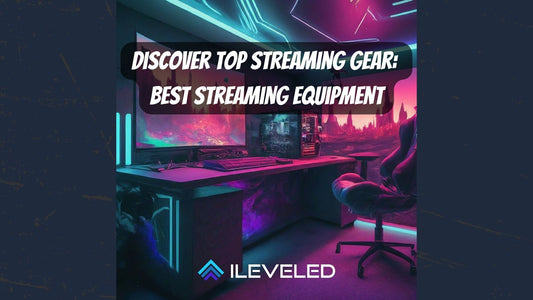What is a Streamer.bot Deck?
Most streamers have a Streamdeck or something similar but did you know there is a free program you can use that gets you the same [if not better!] functionality called "streamerbot deck"?
Creating a StreamerBot deck can significantly enhance your streaming experience, allowing for seamless interaction and control over your stream's elements. StreamerBot is a versatile tool that enables streamers to automate actions and engage with their audience in innovative ways. Below is a comprehensive guide on setting up your own StreamerBot deck.
Introduction to StreamerBot Decks
StreamerBot decks function as customizable control panels that streamers can use to execute various actions during their live streams. These decks can be accessed from any browser, requiring only a password for entry, making it a highly accessible tool for streamers and their moderators.
Benefits of Using StreamerBot Decks
- Enhanced Interaction: Easily interact with your audience through custom actions.
- Streamlined Control: Manage your stream seamlessly with buttons for common tasks.
- Customizable: Tailor the deck to fit your streaming needs and aesthetics.
- Accessible Anywhere: Use the deck from any device with browser access.
Setting Up Your StreamerBot Deck
1. Create an Account
- First Step: Visit the StreamerBot website and create an account to get started.
- Integrations: Navigate to the integrations section and connect your account to the StreamerBot service.
2. Creating a New Deck
- Accessing the Deck Creation: On the StreamerBot website, look for the option to create a new deck.
- Connection: Ensure your deck is properly connected to StreamerBot. A toggle might be needed for a successful connection.
3. Setting Up Actions
- Adding Actions: Think about the actions you want to include. This could be anything from camera effects to scene changes.
- Action Buttons: Use the interface to add action buttons. Customize these buttons according to your preferences for ease of use.
4. Customization and Security
- Customize for Moderators: Create specific decks for your moderators with custom icons and actions for better stream management.
- Security Settings: Choose between making your deck private or public. Set up passwords for private decks to control access.
- WARNING: Make sure you either manually add in your moderators from chat or people you absolutely trust! They will get full access to your streamerbot actions you selected.
5. Testing and Deployment
- Deploying the Deck: Share the deck with your team or moderators to ensure everything works as expected.
- Real-Time Updates: Any changes you make to the deck are updated in real-time, ensuring seamless operation during live streams.
Final Thoughts
StreamerBot decks offer a powerful way to enhance your streaming setup, providing you with the tools needed for a more interactive and controlled streaming experience. By following the steps outlined in this guide, you can create a customized StreamerBot deck that meets your specific needs, making your streaming process smoother and more engaging for your audience.
It can be a challenge to setup so if you need some help, we got your back!
Reach out today and let us set this up for you.