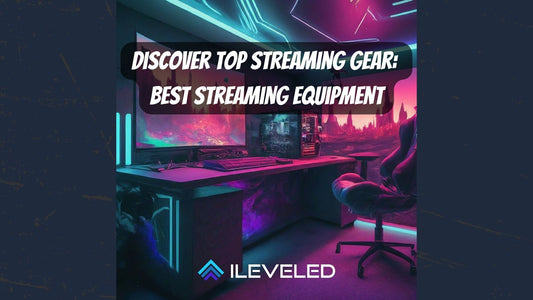OBS (Open Broadcaster Software) is a popular free and open-source live streaming and screen recording software used by many Twitch streamers. It is a powerful tool that can be used to create professional-looking streams, but it can also be daunting for beginners.
Here are five tips and tricks for OBS Twitch streamers:
1. Use OBS overlays to improve your stream's appearance.
OBS overlays are graphical elements that can be added to your stream to make it more visually appealing and informative. Overlays can be used to add things like your webcam, chat, alerts, and branding to your stream.
There are many different OBS overlays available for download online, or you can create your own using a graphics editing program like Photoshop.
Checkout this video on how YOU can make some free animated overlays without the need for Adobe
2. Set up OBS chat to interact with your viewers.
OBS chat is a built-in chat feature that allows you to interact with your viewers while you are streaming. You can use OBS chat to answer questions, moderate the chat, and run polls.
To set up OBS chat, go to the View menu and select Chat. The chat window will appear at the bottom of the OBS interface.
3. Use OBS streaming overlays to create professional-looking transitions.
OBS streaming overlays are graphical elements that can be used to create transitions between scenes in your stream. Overlays can be used to add things like fades, wipes, and animations to your transitions.
There are many different OBS streaming overlays available for download online kind of like this awesome Digital FPS Overlay we just released [wink wink], or you can create your own using a graphics editing program like Photoshop.
4. Optimize your OBS settings for Twitch.
There are a few things you can do to optimize your OBS settings for Twitch.
First, make sure that you are using the correct output resolution and bitrate for your stream. Twitch recommends using a resolution of 1920x1080 and a bitrate of 6000kbps.
Second, make sure that you are using the right encoder. Twitch recommends using the H.264 encoder.
Third, make sure that you are using the right keyframe interval. Twitch recommends using a keyframe interval of 2 seconds.
5. Use OBS plugins to add new features to your stream.
OBS plugins are add-ons that can be added to OBS to add new features and functionality. There are many different OBS plugins available for download online.
Some popular OBS plugins include:
- Streamlabs OBS: A plugin that adds a variety of features to OBS, such as chat integration, alerts, and donations.
- Nightbot: A plugin that adds a variety of chat moderation features to OBS.
- OBS-Studio-Music: A plugin that adds a music player to OBS.
These are just a few tips and tricks for OBS Twitch streamers. With a little practice, you can use OBS to create professional-looking streams that will engage your viewers and help you grow your channel.