What are Twitch Emotes?
With the rise in popularity of streamers on Twitch, emotes have become a mainstay for communicating with fellow streamers and viewers alike. Some of the most popular emotes on Twitch are used millions of times a day across the platform and has become part of the language on Twitch. If you have ever heard of the word "poggers", then you have more than likely seen a Twitch emote. But if you're new to streaming, where do you start? How can you create and add emotes to your stream?
Correct Twitch Emote Sizes
First thing's first: understand that Twitch emotes need to have certain sizes to work. As laid out on the Twitch website, these include single square image files between 112x112px and 4096x4096px that is under 1MB in size for the auto-resize mode or you can upload three separate sizes (28x28, 56x56, 112x112 px) but need to be under 100KB for the manual upload method.

How You Can Create Your Own Twitch Emotes
Now that you know the guidelines, you can set out to create your emotes. The easiest way to create a twitch emote for a new streamer is on Canva and can start by using this template from Canva [best if you have a pro account]. If you don't have one, you'll be paying a small fee to upgrade but its totally worth it. That said, Canva is the easiest tool to quickly create logos and emotes if you are new to graphic design. On Canva, you can select a 112x112 size, add your logo or whatever design you went with, and then export the .png file with transparency. You can also resize the image manually for 28x28, 56x56, 112x112 px right in Canva so its ready to upload to Twitch.

Another option for creating emotes for Twitch streams, instead of using an online tool like Canva, is to go to a freelance artist or shop [such as some of our amazing Artists!] or buy pre-made emote packs. This is becoming increasingly popular, with plenty of talented artists who specialize in creating Twitch emotes. These emotes should already fit the guidelines set out by Twitch, so all you have to do is choose the ones you like and upload them later.
How to Add Your Emotes to Twitch
Once you have your emotes ready, now it's time to bring them to life in your stream by uploading them to your Twitch profile.To add emotes to your account we wanted to make it very easy so here are a few quick and easy steps to quickly add emotes either using the Twitch resizer or manually installing them using the sizes mentioned above!
- Log into Twitch
- Click on your logo in the top right of the Twitch homepage and scroll down to "Creator Dashboard"
- Under "Viewer Rewards" click "Emotes"
- Profit!

Creating and Adding Twitch Emotes Can Be Tricky!
Coming up with the perfect ideas or even hand-drawling your own emotes is time intensive and can be very tricky to get them just right. That's where we come in!
iLeveled partners with amazing freelance artists from across the world who specialize in stream overlays, twitch emotes, animated stream widgets, and a TON more! Every item we sell on iLeveled.com goes right back into the pockets of individual creators pockets so you get amazing stream overlays and the artists gets to do what they love: it's a win-win!
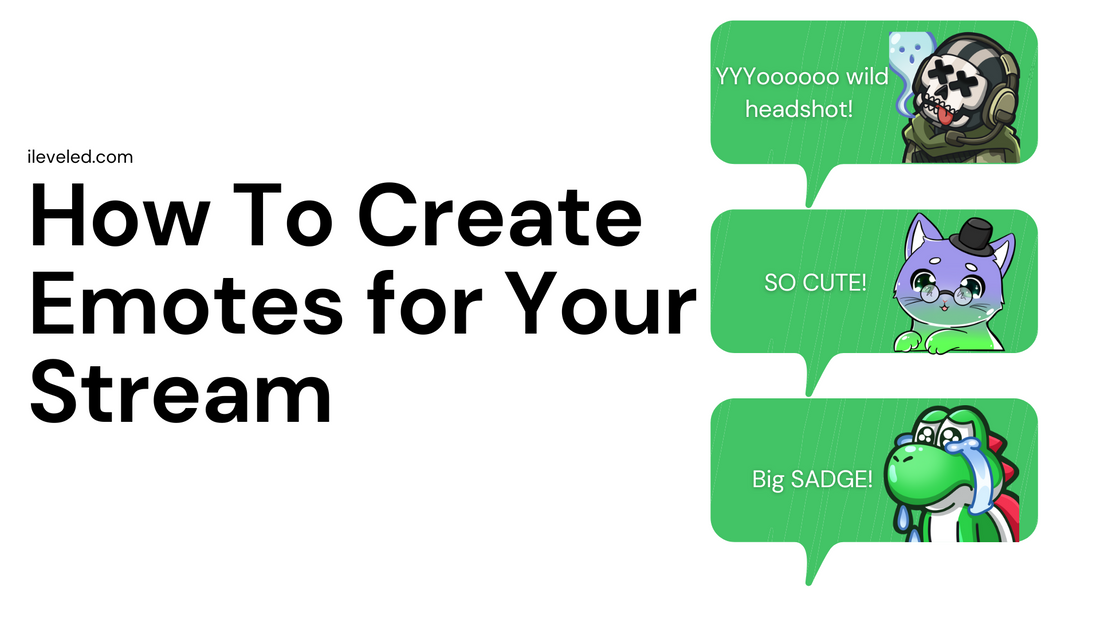

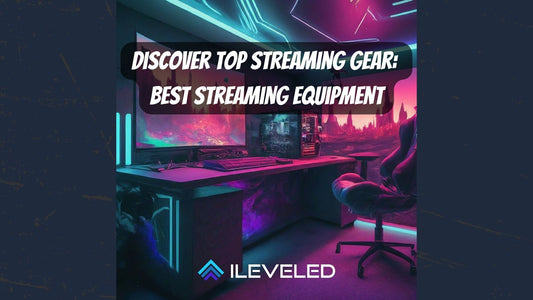


1 comment
Awesome blog! If you ever need to resize Twitch emotes fast, check out our brand new tool – https://EmoteResizer.com