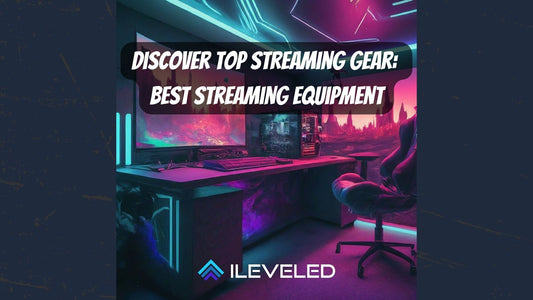OBS Studio is a free and open-source software for video recording and live streaming. It is a popular choice for streamers and content creators on platforms like Twitch, YouTube, Kick, TikTok, and Facebook Gaming. OBS allows users to create and customize their own overlays, which are graphics that are displayed on top of the video stream. Overlays can be used to add branding, information, and interactive elements to a stream.
Optimizing OBS is important for a number of reasons, but it is especially important for overlays. Overlays can be resource-intensive, and if OBS is not optimized, it can lead to lag, dropped frames, and other problems. By optimizing OBS, streamers can ensure that their overlays are displayed smoothly and without any issues.
Here are some of the benefits of optimizing OBS for overlays:
- Improved performance: OBS optimization can help to improve the overall performance of OBS, which can lead to smoother streaming and less lag. This is important for all streamers, but it is especially important for streamers who use overlays, as overlays can be resource-intensive.
- Reduced CPU usage: OBS optimization can help to reduce the CPU usage of OBS. This can be beneficial for streamers who have older or less powerful computers. By reducing CPU usage, streamers can free up resources for other tasks, such as running games or other applications.
- Improved overlay quality: OBS optimization can help to improve the quality of overlays. This is because OBS optimization can help to reduce lag and stuttering, which can make overlays appear smoother and more polished.
- Improved viewer experience: By improving the performance and quality of overlays, OBS optimization can help to improve the viewer experience. Viewers are more likely to watch a stream that has smooth and polished overlays.
How to optimize OBS for overlays
There are a number of things that streamers can do to optimize OBS for overlays. Here are some tips:
- Update OBS: Make sure that you are using the latest version of OBS. The OBS team regularly releases updates that include performance improvements and bug fixes.
- Update your graphics drivers: Make sure that you are using the latest graphics drivers for your computer. This can help to improve the performance of OBS and overlays.
- Configure your OBS settings: OBS has a number of settings that can be used to control performance and quality. It is important to configure these settings to match your hardware and streaming goals.
Here are some specific OBS settings that you can adjust to optimize OBS for overlays:
- Output resolution: Reduce your output resolution if you are experiencing lag or dropped frames.
- Frame rate: Reduce your frame rate if you are experiencing lag or dropped frames.
- CPU preset: The CPU preset controls how much CPU power OBS uses to encode your video. Choose a lower preset if you are experiencing CPU overload.
- Encoder: The encoder controls how OBS compresses your video. Choose a different encoder if you are experiencing problems with your current encoder.
In addition to configuring your OBS settings, you can also use OBS plugins to optimize OBS for overlays. If you are looking for a place to grab some free and paid overlays, we might know a place - check out this link! There are a number of plugins available that can improve performance, reduce lag, and add new features to OBS.
Some popular OBS plugins for overlays include:
- StreamElements: StreamElements is a popular plugin that allows streamers to add interactive elements to their streams, such as chat boxes, polls, and alerts.
- OBS Overlay Editor: OBS Overlay Editor is a plugin that allows streamers to easily create and customize their overlays.
- OBS Browser Source: OBS Browser Source allows streamers to display web pages in their OBS scenes. This can be useful for displaying overlays that are hosted on a web server.
Tips for optimizing OBS overlays
Here are some additional tips for optimizing OBS overlays:
- Use high-quality images and graphics: Overlays should be created using high-quality images and graphics. This will help to ensure that they look sharp and polished on stream.
- Optimize your image file sizes: Overlays should be optimized so that they have small file sizes. This will help to reduce the load on your CPU and improve performance.
- Use a cache for overlays: OBS can cache overlays to improve performance. To enable caching, right-click on the overlay source in OBS and select "Enable Cache".
- Use OBS filters on overlays: OBS filters can be used to improve the quality of overlays. For example, you can use the "Blur" filter to blur the edges of an overlay or the "Chroma Key" filter to remove a background from an overlay.
Conclusion
By following these tips, streamers can optimize OBS for overlays and ensure that their overlays are displayed. If you have any questions, or want a walkthrough of the above information, reach out to us and we'll be glad to help you optimize your OBS for that perfect looking stream!